Overview of the Web Policy Editor
The Endpoint Privilege Management Web Policy Editor (WPE) allows you to view, unlock, edit, and lock existing Endpoint Privilege Management policies, as well as create new policies directly from the BeyondInsight console, eliminating the need to use a standalone policy editor. Users with read-only permissions for the Endpoint Privilege Management feature can view policy information, while those with read/write permissions can create, view, unlock, edit, lock, and delete policies.
Only policies powered by Defendpoint can be viewed, unlocked, edited, and locked. Policies powered by PowerBroker can only be deleted.
Policy Editor Components
Workstyles
Workstyles are used to assign Application Rules for a specific user, or group of users.
The WPE in BeyondInsight supports integration with Microsoft Entra ID. Filters can be used within Workstyles to query Entra ID groups and users. Only one Entra ID tenant per organization is supported. For this integration to work, you must create an Entra ID directory credential in BeyondInsight.
Application Groups
Application Groups are used by Workstyles to group applications together to apply certain Endpoint Privilege Management behavior.
Content Groups
Content groups are used by Workstyles to group content together to apply certain Endpoint Privilege Management behavior.
Messages
Messages are used by Workstyles to provide information to the end user when Endpoint Privilege Management has applied certain behavior that you've defined and need to notify the end user.
Utilities
The WPE provides some useful tools to help with managing policies, including an import policy tool and a license management tool.
For more information on creating an Entra ID directory credential in BeyondInsight, see Create and Edit Directory Credentials.
Use the QuickStart for Windows or Mac Template
To get started quickly using the WPE, create a new policy using either the QuickStart For Windows template, or the Quickstart For Mac template.
The QuickStart templates for Windows and Mac policies contain Workstyles, Application Groups, Messages, and Custom Tokens configured with Endpoint Privilege Management and Application Control. The QuickStart policy is designed from BeyondTrust’s experiences of implementing the solution across thousands of customers, and is intended to balance security with user freedom. As every environment is different, we recommend you thoroughly test this configuration to ensure it complies with the requirements of your organization.
Customize the QuickStart Policy
Before deploying the QuickStart policy to your users, you must make some company-specific customizations to the standard template.
At a minimum you must:
- Configure the users or groups that can authorize requests that trigger messages.
- Assign users and groups to the high, medium, and low flexibility Workstyles.
- Populate the Block - Blocked Apps Application Group with any applications that you want to block for all users.
- Set your shared key so you can generate a Endpoint Privilege Management Response code.
QuickStart Template Summary
This section provides information about the properties for the Windows and Mac QuickStart templates, including the Workstyles and Application Groups that comprise the template.
WorkStyles
All Users
This Workstyle contains a set of default rules that apply to all standard users regardless of the level of flexibility they need.
The All Users Workstyle contains rules to:
- Block any applications in the Block - Blocked Apps group.
- Allow Endpoint Privilege Management Support tools.
- Allow standard Windows and Mac functions, business applications, and applications installed through trusted deployment tools to run with admin rights.
- Allow approved standard user applications to run passively.
High Flexibility
This Workstyle is designed for users that require a lot of flexibility, such as developers.
The High Flexibility Workstyle contains rules to:
- Allow applications that are in the Add Admin – High Flexibility group to run with admin rights.
- Allow known business applications and operating system functions to run.
- Allow users to run signed applications with admin rights.
- Allow users to run unknown applications with admin rights once they confirm that the application should be elevated.
- Allow unknown business application and operating system functions to run on demand.
Medium Flexibility
This Workstyle is designed for users that require some flexibility, such as sales engineers.
- Allow applications that are in the Add Admin – Medium Flexibility group to run with admin rights.
- Allow known business applications and operating system functions to run.
- Allow users to run signed applications with admin rights once they confirm that the application should be elevated.
- Prompt users to provide a reason before they can run unknown applications with admin rights.
- Allow unknown business application and operating system functions to run on demand.
- Restricted OS functions that require admin rights are prevented and require support interaction.
Low Flexibility
This Workstyle is designed for users that don't require much flexibility, such as helpdesk operators.
- Allow applications that are in the Add Admin – Low Flexibility group to run with admin rights.
- Prompt users to contact support if a trusted or untrusted application requests admin rights.
- Prompt users to contact support if an unknown application tries to run.
- Allow known approved business applications and operating system functions to run (Windows only).
Administrators
This Workstyle provides visibility on the Administrator accounts in use in the environment.
The Administrators Workstyle contains general rules to:
- Capture user and host information.
- Block users from modifying local privileged group memberships.
Application Groups
The Application Groups that are prefixed with (Default) or (Recommended) are hidden by default and do not need to be altered. Click the Show Hidden button above the grid to see all Application Groups.
- Add Admin – All Users (Business Apps): Contains applications that are approved for elevation for all users, regardless of their flexibility level.
- Add Admin – All Users (Windows Functions): Contains operating system functions that are approved for elevation for all users.
- Add Admin – High Flexibility: Contains the applications that require admin rights that should only be provided to the high flexibility users.
- Add Admin – Low Flexibility: Contains the applications that require admin rights that should only be provided to the low flexibility users.
- Add Admin – Medium Flexibility: Contains the applications that require admin rights that should only be provided to the medium flexibility users.
- Block - Blocked Apps: This group contains applications that are blocked for all users.
- Passive - Allowed Functions & Apps: Contains trusted applications, tasks and scripts that should execute as a standard user.
- Passive - High Business Apps: Contains trusted applications, that should execute as a high flexibility administrative user.
- Passive - Low Business Apps: Contains trusted applications, that should execute as a low flexibility administrative user.
- Passive - Medium Business Apps: Contains trusted applications, that should execute as medium flexibility administrative user.
- (Default) Any Application: Contains all application types and is used as a catch-all for unknown applications.
- (Default) Any Trusted & Signed UAC Prompt: Contains signed (trusted ownership) application types that request admin rights.
- (Default) Any UAC Prompt: Contains application types that request admin rights.
- (Default) Privilege Management Tools: This group is used to provide access to a BeyondTrust executable that collects Endpoint Privilege Management for Windows troubleshooting information.
- (Default) Child Processes of TraceConfig.exe: Contains application types that request to run child processes of TraceConfig.exe.
- (Default) Signed UAC Prompt: Contains signed (trusted ownership) application types that request admin rights.
- (Default) Software Deployment Tool Installs: Contains applications that can be installed by deployment tools such as System Center Configuration Manager (SCCM).
- (Recommended) Restricted Functions: This group contains OS applications and consoles that are used for system administration and trigger UAC when they are executed.
- (Recommended) Restricted Functions (On Demand): This group contains OS applications and consoles that are used for system administration.
- (Default) Trusted Parent Processes: Contains trusted applications that request to run parent processes.
Messages
The following messages are created as part of the QuickStart policy and are used by some of the Application Rules:
- Allow Message (Authentication): Asks the user to provide a reason and enter their password before the application runs with admin rights.
- Allow Message (Select Reason): Asks the user to select a reason from a dropdown menu before the application runs with admin rights.
- Allow Message (Support Desk): Presents the user with a challenge code and asks them to obtain authorization from the support desk. Support can either provide a response code or a designated, authorized user can enter their login details to approve the request.
- Allow Message (Yes / No): Asks the user to confirm that they want to proceed to run an application with admin rights.
- Block Message: Warns the user that an application has been blocked.
- Block Notification: Notifies the user that an application has been blocked and submitted for analysis.
- Notification (Trusted): Notifies the user that an application has been trusted.
Use the Server Role Template
The Server Roles policy contains Workstyles, Application Groups, and Content Groups to manage different server roles such as DHCP, DNS, IIS, and print servers.
Server Roles Template Summary
This template policy contains the following elements.
WorkStyles
- Server Role - Active Directory - Template
- Server Role - DHCP - Template
- Server Role - DNS - Template
- Server Role - File Services - Template
- Server Role - Hyper V - Template
- Server Role - IIS - Template
- Server Role - Print Services - Template
- Server Role - Windows General - Template
Application Groups
- Server Role - Active Directory - Server 2008R2
- Server Role - DHCP - Server 2008R2
- Server Role - DNS - Server 2008R2
- Server Role - File Services - Server 2008R2
- Server Role - General Tasks - Server 2008R2
- Server Role - Hyper V - Server 2008R2
- Server Role - IIS - Server 2008R2
- Server Role - Print Services - Server 2008R2
Content Groups
- AD Management
- Host Management
- IIS Management
- Printer Management
- Public Desktop