View Policy Details
On the View Details page for a policy, you can download policy revisions, see the check-in and discarded date and time, see the users with policy permissions, and review activity auditing on the policy.
Auditing activity includes audit type, the user accessing the policy, and a summary of the activity.
To access policy details:
- Go to Policies.
- Click the policy, and then select View Computer Details from the menu.
Policy Revisions and Drafts
You can review the history of revisions and drafts on the policy Revision History page.
- Click the policy, and then select Revision History from the menu. You can also just click on the policy name.
- Click the Revisions or Drafts option to view more information about the changes to the policy.
Promote a Policy
If you change a policy and you want to discard those changes, you can promote a previous version of the policy.
To promote a previous version of a policy:
- Go to Policies.
- Find the policy, and then select View Policy Details from the menu.
- Click Revisions.
- Find the revision that you want to use, and then select Promote to Latest Revision.
- On the Promote Policy to Latest Revision dialog box, you can add notes for future reference.
- If the policy is already applied to certain groups, you can choose to apply the latest revision now by checking the Yes, auto assign latest revision to group(s) box.
To auto-assign a policy revision to one or more groups, you must be an administrator user or a standard user with permissions to all the groups that are affected by the policy. If you have insufficient access permissions, the auto-assign policy feature is not accessible.
- Click Promote to Latest.