Reset the EPM Windows Adapter
Use the Endpoint Privilege Management Adapter Reset tool to reset an adapter to the factory default values. There are several use cases where you might need to reset the adapter:
- In preparation for machine imaging. This includes creating a base image from a computer for roll out across an organization or department, or for organizations using VDI environments.
- To reconnect a disconnected or deactivated endpoint from EPM without the need to uninstall and reinstall the adapter. By resetting the configuration, the adapter can reauthenticate and reconnect to EPM in a clean and simple way.
The Adapter Reset tool cannot configure proxy settings for the EPM Adapter.
Access the Adapter Reset Tool
The Adapter Reset tool is available in three different formats. Review the list to determine how you can access the tool:
- Installed with Adapter: Preferred method. Only available for 23.9 or later adapters.
- Installed with Package Manager: Preferred method for 23.8 and earlier adapters.
- Standalone: Download the installer from the Configuration > Adapter Installation page. Extract and run on an endpoint.
Requirements
- The tool must run as a System-level user. EPM Windows Adapters newer than version 21.7 can run as System-level user.
- The tool does not work with adapters using the ic3Adapter user. Those adapters must be upgraded manually to version 21.8 and the ic3Adapter user changed to the LocalSystem user.
Endpoint Privilege Management for Windows Compatibility
The tool is not compatible with Endpoint Privilege Management for Windows agent protection and Endpoint Privilege Management for Windows anti-tamper in versions of the Reset Adapter prior to 23.8, and is not usable on devices where agent protection or anti-tamper are enabled.
Download
- To download the tool, go to the Configuration page and select Adapter Installation.
- Click the link for the download type: Win 32 Bit or Win 64 Bit.
Usage
When you install the tool, the PMC.PackageManager.InstallerActions.exe utility is installed.
PMC.PackageManager.InstallerActions ACTION=RESETPACKAGEMANAGER | RESETADAPTER BACKUPLOCATION=<absolute_dir_path_for_backup> TENANTID=<tenantID> INSTALLATIONID=<installationID> INSTALLATIONKEY=<installationKey> SERVICEURI=<serviceUri> GROUPID=<groupID> PROXYADDRESS=<proxyUrl>
All parameters listed in the installation command are required, except for BACKUPLOCATION and PROXYADDRESS.
- ACTION=RESETADAPTER: Resets the adapter.
- ACTION=RESETPACKAGEMANAGER : Resets Package Manager.
- BACKUPLOCATION: Optional parameter. Stores backups of any existing configuration files.
- PROXYADDRESS: Optional parameter. The proxy URL.
Update Proxy Settings for Package Manager
You can use the Adapter Reset tool to update and apply proxy settings to the Package Manager after installation or to the existing installed Package Manager.
In this command, proxy settings are configured for Package Manager only.
The proxy setting can be used by the adapter if the proxy setting is updated first, and then the adapter is installed by Package Manager.
PMC.PackageManager.InstallerActions ACTION=UPDATEPROXY PROXYADDRESS=<proxyUrl|NONE|""> AUTODETECT=<true|false> USESYSTEMDEFAULT=<true|false> BYPASSONLOCAL=<true|false> SCRIPTLOCATION=<script>
Restart Services
After resetting the Adapter or Package Manager, the respective service must be restarted.
Doing so causes the Adapter and Package Manager to attempt to activate and register with EPM, resulting in two active entries for the same computer.
In this scenario, stop the Package Manager service, uninstall the Adapter, and then reset the Package Manager. Once the Package Manager is active, the Package Manager installs the Adapter with the auto-update configuration.