Initiate an Android Support Session
Users of Android mobile devices benefit from access to your professional support team. BeyondTrust enables customers to start support sessions on their Android devices from your support portal web site, the BeyondTrust Customer Client app, or an emailed link.
Start a Session through the Support Portal
- To initiate a support session, the customer navigates to your organization’s support portal, for example, support.example.com. From this page, the customer chooses how they wish to start the session. The options available on the page are determined by the permissions set within the /login administrative interface. Typical options are to enter a session key, provided by the support representative, or to select an issue.
- After a session start method has been chosen, the session starts.
- The customer may be prompted to accept an agreement and/or allow session recordings before joining the session.
Start a Session through the Support Application
- The customer may have already installed the the BeyondTrust Customer Client application. Starting a session from the application is similar to starting it from the support portal.
- To initiate a support session, the customer opens the application. The customer may need to select a support site, and then choose how they wish to start the session. The options available are determined by the permissions set within the /login administrative interface. Typical options are to enter a session key, provided by the support representative, or to select an issue.
- After a session start method has been chosen, the session starts.
- The customer may be prompted to accept an agreement and/or allow session recordings before joining the session.
Join a Support Session through Email
- You can send an email invitation from the representative console. The email contains an invitation to join a support session along with a unique session key URL.
- After receiving the email invite, your customer must tap the link within the email. The link takes them to a page where they can choose to begin a session by tapping the Start Session button.
- If the customer has the BeyondTrust Customer Client app installed on their Android device, they may tap Start Session to begin a session. However, if the customer does not have the app installed, the Google Play Store opens, allowing the customer to download the Customer Client app.