Create a New Password Safe On-Premises Connector
You can connect Identity Security Insights to both cloud and on-premises instances of Password Safe to automatically scan for associated accounts and track your organization’s identities in summarized visualizations.
For Password Safe 24.1.1 and newer releases, when an Identity Security Insights connector installation key is enabled in Password Safe, discovery scan events are forwarded from the event service to Identity Security Insights. This provides visibility into possible attack paths, identity-based threats, and identity hygiene issues.
Create a New Password Safe On-Premises Connector in Identity Security Insights
- Ensure you've registered your API in BeyondInsight.
- Ensure you've created a user, and assigned that user to a properly-provisioned group, within Password Safe.
- Navigate to your Tenant dashboard.
- In the header, click Menu > Connectors.
The Connectors page displays with the Configured tab open by default. - Click the Available tab.
All available connector types display. - Locate Insights Collector in the list.
- Click + Create Connector.
The Create Insights Collector panel displays. - Enter a Name for your Password Safe on-premises connector.
- Click Create Connector.
The installation key generates and displays in the panel. - Copy the installation key.
Do not close the connector before completing all of the below steps. The installation key is required for installing the collector and for configuring the Connector Key in Password Safe. - From the Create Insights Collector panel, download the installer, and then run it on the same server as the Password Safe application.
-
 During installation, enter the connector details.
During installation, enter the connector details.
- Paste in the Installation Key you copied from step 10 above.
- Enter your Password Safe URL (such as https://<hostname>/).
- Enter the API key created during API registration.
- Enter the Password Safe Username for the user account you created and assigned to a properly-provisioned group, within Password Safe.
- Enter the Password Safe User Password for the account, if the User password required option is selected in Password Safe. To check your Password Safe password setting:
- In the Password Safe left menu, click Configuration > General > API Registrations.
- In the Details panel, in the Authentication Rules Options section, note if the User password required option is selected.
-
 Configure and enable the installation key for Password Safe 24.1.1 and newer releases.
Configure and enable the installation key for Password Safe 24.1.1 and newer releases.
- Open Password Safe.
- From the Password Safe left menu, click Configuration > Identity Security Insights > Connect to Identity Security Insights.
The Identity Security Insights page displays. - In the Connector Key field, input the installation key you copied in step 10 above.
- Click Update Settings.
- Confirm the toggle is Enabled.
- In Identity Security Insights, in the Create Insights Collector panel, click Close Key.
- In the confirmation message, click Close Credentials.